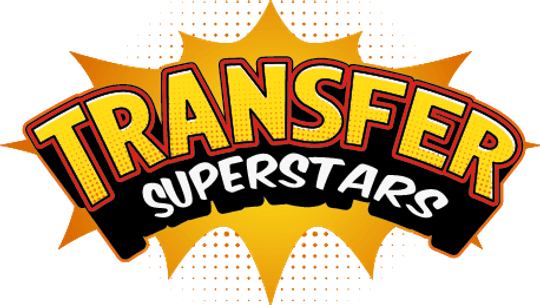How To Whitelist Transfer Superstars E-mails
Ensure You’re Receiving Our Emails
Follow these steps to make sure our emails land in your inbox.
 Gmail (Tabs Version: Inbox, Social, Promotional)
Gmail (Tabs Version: Inbox, Social, Promotional)
- Find an email from Transfer Superstars in your Promotions tab.
- Drag the email to your Primary tab or the menu on the left.
- When prompted, select “Yes” to apply this action to all future emails.
 Gmail (Traditional Version: No Tabs)
Gmail (Traditional Version: No Tabs)
- Open an email from Transfer Superstars.
- Click the down arrow next to “Reply” in the upper right.
- Select “Add Transfer Superstars to Contacts List.”
- Check your Spam folder for any Transfer Superstars emails.
- If found, click “Not Spam.”
 AOL Webmail
AOL Webmail
- Check your Spam folder for emails from Transfer Superstars.
- If found, open the email and click “Not spam.”
- Open an email from Transfer Superstars.
- Click the “show details” link next to Transfer Superstars in the From field.
- Hover over or tap the address to display the menu.
- Select “Add contact.”
- Fill in the name fields with Transfer Superstars.
- Click “Add contact.”
- Alternatively, reply to an email from us.
 Yahoo! Mail
Yahoo! Mail
-
Mark as “Not Spam”
- Check your Bulk folder.
- Open an email from Transfer Superstars.
- Click the “Not Spam” button on the toolbar.
-
Create a Filter
- Click the “Gear” icon and select “Settings.”
- Choose “Filters” and click “Add.”
- Name the filter “Transfer Superstars.”
- In the “From” field, enter our email address.
- Choose “Inbox” as the destination folder.
- Click “Save.”
 Outlook.com (Hotmail, Live, Windows Live, MSN)
Outlook.com (Hotmail, Live, Windows Live, MSN)
- Check your Junk folder for emails from Transfer Superstars.
- If found, open the email and click “Wait it’s safe.”
- If not found in Junk:
- Click the gear icon and select “Options.”
- Under “Preventing Junk Email,” click “Safe and Blocked Senders.”
- Select “Safe Senders.”
- Enter our email address and click “Add to list.”
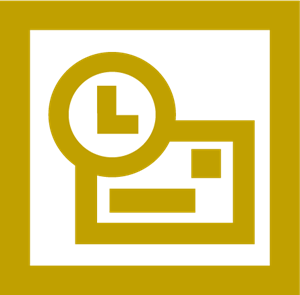 Outlook 2003 (or higher)
Outlook 2003 (or higher)
-
Add to Safe Senders List
- Right-click our email in your Inbox.
- Hover over “Junk” and click “Never block sender.”
- Click “Okay” to confirm.
-
Add to Address Book
- Open our email again.
- Right-click on the “from” address.
- Choose “Add to contacts.”