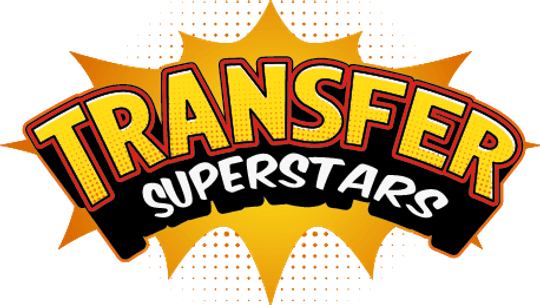Transform Your Custom Apparel Business: Mastering Transparent Backgrounds in DTF Transfers
Exporting Files with Transparency: A Key to Stunning DTF Transfers
The world of Direct to Film (DTF) transfers has revolutionized the way custom apparel is created. With vibrant colors, soft feel, and intricate details, DTF transfers offer clothing brand owners, small print shop owners, and DIY entrepreneurs an efficient and high-quality solution for creating custom heat transfers. One essential aspect of achieving a successful DTF transfer is exporting your designs with a transparent background. This article explores the importance of preserving transparent backgrounds and provides useful tips and techniques for exporting files with transparency.
Preserving Transparent Backgrounds: Why It Matters
A transparent background is crucial for DTF transfers because it allows the design to blend seamlessly with the fabric, ensuring that the final product looks professional and well-made. Without a transparent background, unwanted solid color areas may appear around the design, impacting the overall appearance and quality of the finished product. Here's how preserving transparent backgrounds can help elevate your DTF transfers:
- Enhanced design appearance: Transparent backgrounds eliminate unwanted solid color areas, resulting in a cleaner, more professional look.
- Compatibility with various fabric colors: A transparent background ensures that the design can be applied to any color fabric without clashing or compromising the overall aesthetic.
- Improved print quality: Properly preserved transparent backgrounds enable the DTF ink to adhere directly to the fabric, resulting in better wash durability and a softer feel.
Tips for Exporting Files with Transparency
-
Choose the right file format: When exporting your design, make sure to choose a file format that supports transparency, such as PNG, GIF, or TIFF. Avoid using JPEG, as it does not support transparency and will automatically add a solid background color to your design.
-
Use appropriate graphic software: Programs like Adobe Photoshop, Adobe Illustrator, Canva, Procreate, or Corel Draw are perfect for creating designs with transparent backgrounds. If you're unsure how to achieve transparency with your chosen software, consult relevant tutorials or guides to help you get started.
-
Check your design: Before exporting your design, double-check to ensure that the background is indeed transparent and that no unwanted solid color areas are present.
- Maintain a consistent design process: To ensure consistent results, it's essential to follow a standardized design process and apply the same transparency settings across all your designs.
Key Takeaways
- Preserving transparent backgrounds is crucial for achieving professional-looking DTF transfers
- Transparent backgrounds enhance design appearance, compatibility with various fabric colors, and print quality
- Choose the right file format, use appropriate graphic software, and maintain a consistent design process to successfully export files with transparency
- Check your design before exporting to ensure it has a transparent background
With a little practice and careful attention to detail, you can master the art of preserving transparent backgrounds and create stunning DTF transfers that impress your customers and help your business scale infinitely. Don't forget to order a free sample to see the difference that high-quality DTF transfers can make! For more tips and techniques on DTF printing, check out our printing blogs, or explore our printing hacks blog for in-depth tutorials.
Remember, everyone can become a superstar – so follow us on Instagram, Tiktok, and Youtube to stay up-to-date on the latest DTF transfer trends and techniques. Happy printing!