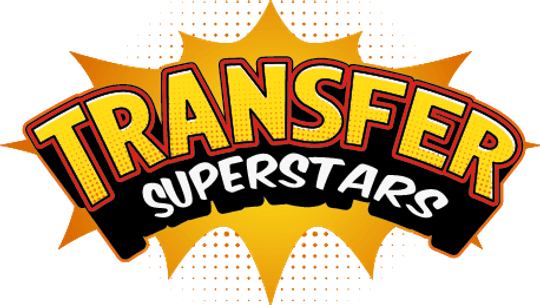Revolutionize Your Prints: Dive into the World of UV DTF Artwork Prep!

Revolutionize Your Prints: Dive into the World of UV DTF Artwork Prep!
UV DTF (Ultraviolet Direct-to-Film) printing is an innovative printing technology that allows for high-quality image transfer onto various rigid substrates. Proper file preparation and artwork setup are crucial to achieving optimal results with UV DTF printing. This comprehensive guide covers key considerations and best practices when creating artwork for UV DTF printing.
Overview of UV DTF Printing
UV DTF printing utilizes specialized UV printers and inks to print directly onto transfer films rather than directly onto the final substrate. The printer deposits UV-curable inks onto a transfer film, which is then laminated and transferred onto the final substrate through a peel-and-stick process.
Key Takeaways
- Prepare artwork at 300dpi resolution and CMYK color mode for best UV DTF printing results.
- Add bleed area, ensure adequate spacing between elements, and soft-proof using the printer's profile.
- Simplify complex designs and minimize solid colors to avoid ink cracking or flaking.
- Test challenging substrates and geometries to optimize transfer adhesion and ease of application.
- Follow printer guidelines for special inks like white ink layer and metallic colors.
- Troubleshoot issues like dull or blurry output by verifying source files, print settings, and materials.
By understanding the UV DTF printing process and properly preparing artwork files, you can achieve stunning, high-quality prints on a wide range of substrates.
- Compared to traditional UV flatbed printing, UV DTF enables printing on a wider range of materials, including irregular and curved surfaces, since the transfers can conform to the shape of the object.
- The transfer films also allow for printing multiple images in batches rather than printing directly onto each individual item.
-
Some key advantages of UV DTF printing include:
- Ability to print on irregular, curved, and uneven surfaces
- Batch printing for higher productivity
- Versatility on a range of substrates like metal, wood, acrylic, glass, etc.
- Vibrant and durable print quality
- Environmentally friendly process with no solvent emissions
Artwork Setup Guidelines
When setting up artwork files for UV DTF printing, follow these guidelines:
- Image Resolution: Use high-resolution images of at least 300 dpi. Higher resolution allows for printing finer details and prevents pixelation.
- Color Mode: Use CMYK color mode rather than RGB. CMYK maps better to the UV printer's CMYK ink channels.
- File Format: Save artwork as high-quality JPEG, TIFF, or PNG files. These are lossless formats that preserve image quality.
- Transparent Background: Images must have a transparent background instead of white or solid fill. The UV printer will print a white ink under base layer to allow colors to pop on the final substrate.
- Bleed Area: Add 0.25-inch bleed around the design. The bleed ensures no white edges when the transfer film is cut out and applied to the substrate.
- Layout: For multiple images, layout the artwork with adequate spacing for cutting between designs. Allow at least 0.5 inch between images.
- Color Matching: Use Pantone/spot colors sparingly. Spot colors will need to be converted to CMYK process colors. Verify critical colors on press proofs.
- White Ink Channel: Some UV DTF workflows require creating a separate channel for the white ink layer. Consult printer documentation.
- Printer Profile: Soft-proof artwork using the printer's ICC color profile to preview colors before printing.
Artwork Checklist
Before submitting artwork, verify:
- Images are high resolution (300 dpi minimum).
- Color mode is CMYK.
- Files are JPEG, TIFF, or PNG format.
- Designs have transparent backgrounds.
- 0.25-inch bleed area around the artwork.
- Adequate spacing between images for cutting.
- Colors are converted to CMYK if needed.
- White ink channel created if required.
- Designs soft-proofed using the printer ICC profile.
Following these guidelines will produce optimal quality results with the UV DTF printing process.
UV DTF Printing Process Overview
Understanding the UV DTF printing workflow helps adapt artwork techniques for the best results:
- Printer Setup: UV DTF printers require specialized inks, printheads, transfer films, and RIP software for managing color and prints.
- Film Printing: The artwork is printed in CMYK plus white ink onto the UV DTF transfer film. The white ink layer helps colors stand out on the final substrate.
- Film Lamination: Using heat rollers, the printed transfer film is laminated with a protective overlay film. This protects the ink and assists with transfer.
- Film Cutting: The laminated films are precision cut just outside the print borders. This prepares the transfers for application to the end substrate.
- Transfer Application: The finished transfers are peeled off the backing film and applied to the substrate using pressure to adhere to the design.
- Overlay Removal: Once cooled and set on the substrate, the clear overlay laminate film is peeled away, leaving just the printed design.
Design Considerations for UV DTF Printing
When creating artwork tailored for UV DTF, keep these design considerations in mind:
- Ink Coverage: Avoid large solid fill areas with 100% ink coverage. UV inks are less elastic than solvents and can crack if overstretched during transfer.
- Fine Details: Highly detailed vector artwork and small text may get lost or blurred during transfer. Simplify details or increase size where possible.
- Complex Shapes: Conformal transfers can wrap around complex 3D shapes. However, some geometries may cause cracking or lifting. Test challenging shapes first.
- Surface Textures: Rough or uneven surfaces can impact transfer adhesion. Adjust application pressure as needed and test on textured samples.
- Metallic Colors: Special UV inks allow the printing of metallic colors like gold, silver, etc. Verify availability with your printer.
- Custom White Ink: Some UV DTF workflows allow customizing the white ink opacity. This helps fine-tune designs on colored substrates.
Troubleshooting Guide of UV DTF Printing
Here are some common UV DTF printing issues and remedies:
- Blurry or Pixelated Prints: Low-resolution source files can cause blurring or pixelation. Use high-resolution 300dpi images.
- Colors Appear Dull: This may be from not using a printer's ICC profile. Soft-proof images before printing.
- Ink Smearing or Smudging: Increase drying time between print passes. Check ink curing temperature settings.
- Flaking or Cracking Ink: Overstretching inflexible UV ink causes cracks. Reduce solid fill areas and simplify artwork.
- Poor Adhesion to Substrate: Increase transfer pressure and temperature. Check the substrate for grease or surface defects.
- Ink Transfer Incomplete: Old or expired transfer films may not adhere fully. Use fresh transfer materials.
Conclusion
Successful UV DTF printing relies on meticulous artwork preparation. The technology offers advantages like printing on irregular surfaces and batch printing. Key guidelines include using high-resolution images in CMYK color mode and specific file formats. The process involves printer setup, film printing, lamination, cutting, and transfer application.
Design considerations address challenges like ink coverage, fine details, and complex shapes. Troubleshooting common issues emphasizes source file quality and adherence to printer profiles. Testing substrates and geometries optimizes transfer adhesion.
Key takeaways stress the importance of 300dpi resolution, CMYK color mode, bleed areas, and soft-proofing. Simplifying designs minimizes potential issues. Understanding the UV DTF process ensures stunning, high-quality prints on diverse substrates, merging technology and creativity effectively.