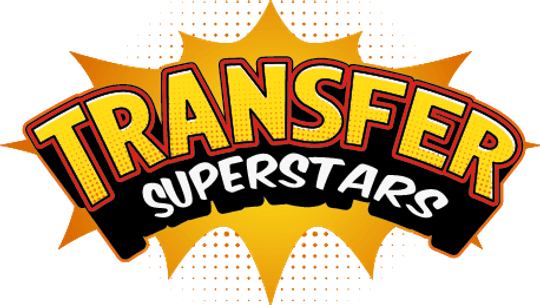Mastering DTF Printing: A Comprehensive Guide to Image Preparation for Custom Apparel
Preparing Images for DTF Printing: Your Ultimate Guide
Direct To Film (DTF) printing has revolutionized the custom apparel industry by offering high-quality, full-color prints with excellent wash durability and stretch. But to achieve the best results and ensure your designs stand out, you must properly prepare your images for DTF printing. In this comprehensive guide, we'll explore essential techniques such as resizing, color correction, and removing backgrounds to help you get the most out of your DTF transfers.
Resizing Your Images for Optimal Results
Resizing is a crucial step in preparing your images for DTF printing. The appropriate size will ensure the design fits the desired garment and maintains the highest quality possible. To resize your images:
- Choose your preferred design software, such as Adobe Photoshop, Adobe Illustrator, Canva, or Procreate.
- Open the image file and note the current dimensions and resolution.
- Determine the necessary size for your DTF transfer based on the garment type, print area, and desired look. A common rule of thumb is to set your design dimensions between 10-12 inches wide for adult shirts.
- Resize the image while maintaining aspect ratio (proportional scaling) to avoid distortion.
- Ensure your image resolution is at least 300dpi for the best print quality.
For a step-by-step tutorial on resizing images, watch this YouTube video.
Color Correction: Enhance and Balance Your Designs
Vibrant and accurate colors are key in DTF printing. To achieve the best results, you need to ensure proper color correction:
- Open your image in your preferred design software.
- Adjust color balance, ensuring the right mix of red, green, and blue hues.
- Fine-tune brightness, contrast, and saturation to make your design pop.
- Verify monitor calibration and printer color settings to ensure color accuracy.
- Use color profiles and proofing tools to simulate print colors on-screen.
Remember, ordering a free sample can help you verify color accuracy before committing to a bulk order.
Removing Backgrounds: Making Your Images Transparent
A transparent background ensures your DTF transfer blends seamlessly with the garment fabric. Here's how to remove backgrounds and make your images transparent:
- Open the image in your preferred design software, like Adobe Photoshop or Canva.
- Use selection tools (magic wand or background eraser) to isolate the design from the background.
- Delete the background to reveal transparency.
- Save your design in a format that supports transparency, such as PNG or TIFF.
For a detailed tutorial on removing white backgrounds, check out this YouTube video.
Key Takeaways
- Resizing images ensures optimal print quality and design placement on garments.
- Color correction enhances the vibrancy and accuracy of your prints.
- Removing backgrounds creates a seamless blend between the DTF transfer and the garment fabric.
- Use your preferred design software to make these adjustments, and consider ordering a free sample to verify the results before committing to a full order.
Now that you know the essential techniques for preparing images for DTF printing, you're ready to create eye-catching, high-quality DTF heat transfers for your custom apparel needs. Remember to follow us on Instagram, Tiktok, and subscribe to our YouTube channel for more tips, tricks, and tutorials to help you become a DTF superstar. Happy printing!