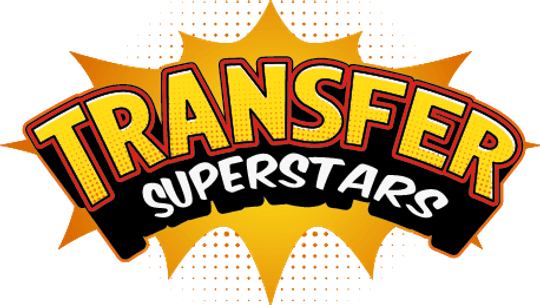Mastering Custom Vector Lettering for DTF Printing: Tools, Tips, and Workflow
Creating eye-catching custom merch starts with crisp, scalable vector lettering. Whether you sell hoodies, tote bags, or stickers, sharp text and unique shapes make your designs stand out. In this guide, you’ll learn how to craft clean, print-ready vector lettering using Kittl, Inkscape, and Adobe Illustrator. You’ll also discover a simple way to plan DTF gang sheets for efficient printing. Let’s dive in!

Table of Contents
- Why Vector Lettering Matters for Custom Merch
- Choosing the Right Vector Tool: Kittl vs. Inkscape vs. Illustrator
- Step-by-Step Vector Lettering Workflow
- Planning Efficient DTF Gang Sheets
- Tips for Clean DTF Printing
- Conclusion: Choose the Right Tool for Your Needs
Why Vector Lettering Matters for Custom Merch
Vector graphics use points and paths instead of pixels. This means your art stays sharp at any size. For direct-to-film (DTF) transfers, crisp outlines ensure bold prints on fabric. Clean vectors also let you tweak shapes and curves without losing quality. That flexibility is key when you want custom fonts or hand-drawn effects on merch.
Choosing the Right Vector Tool: Kittl vs. Inkscape vs. Illustrator
Each program offers unique features. Picking the right one depends on your budget, skill level, and workflow speed.
Kittl: Fast Live Font Editing and Mockups
Kittl’s new vector tools make lettering a breeze. A live font browser shows your text in real time. You can preview styles, bookmark favorites, and lock in your choice instantly. With one click you outline text, turning each letter into editable shapes. Double-click a node to smooth corners or add curves.
A built-in mockup feature lets you drop your design onto a hoodie, tee, tote, cap, or sticker sheet. You see how your art scales across items, and adjust placement and size on the fly. Kittl shines when you need quick iterations and polished mockups without leaving the browser.
Inkscape: Free and Flexible Open-Source Design
Inkscape delivers powerful vector editing at no cost. Install your chosen font and let Inkscape detect it automatically. Convert text to paths to unlock node-level control. Use the node tool to move, add, or delete anchor points. Each tweak refines curves for a unique look.
Custom shapes come to life with the pen tool. Then combine shapes with text using the Union command under the Path menu. For a hand-drawn feel, enable custom stroke width. Pick the ellipse shape option and adjust scale settings. This mimics brush strokes, perfect for an organic style. Finally, export as Inkscape SVG or plain SVG for DTF printing.
Adobe Illustrator: Advanced Tools for Pro Designers
Adobe Illustrator is the industry standard. It auto-detects installed fonts in the Character panel. Convert text to outlines using Object → Expand. Ungroup letters for individual editing. Illustrator’s pencil and smooth tools refine paths in seconds.
Use the Width tool to adjust strokes interactively. Click and drag path segments to vary line thickness, creating dynamic brush strokes. The Pathfinder panel unites shapes into a single object, ensuring clean vector merges. When you’re done, export as SVG with full control over options.
Step-by-Step Vector Lettering Workflow
Follow these steps to turn text into print-ready vectors, regardless of your software choice.
Select and Outline Your Font
Pick a bold or script font that fits your brand. In Kittl, bookmark and outline in one click. In Inkscape and Illustrator, convert text to paths or outlines. This step locks in shapes for full customization.
Edit Nodes for Custom Letter Shapes
Zoom in and use the node or direct-select tool. Add nodes to sharpen or smooth curves. Stretch letter forms and pull extensions for stylized effects. This is where you make the text feel handcrafted and unique.
Draw Custom Vector Elements
Sketch drips, swashes, or icons with the pen tool. In Kittl, draw extra shapes and merge with letters using the Shape Builder. In Inkscape, create closed shapes and Union them with text. In Illustrator, draw with the pen or pencil tool, then unite via Pathfinder.
Refine Stroke Style
If your software supports variable stroke width (Illustrator) or custom stroke width (Inkscape), use these to add a natural feel. Adjust width handles or scale ellipse shapes until lines look organic.
Clean Up and Organize
Remove stray nodes and overlapping paths. Ensure each shape is closed to avoid printing glitches. Group related elements so they stay together when moved or scaled.
Export SVG for DTF
Choose the correct SVG profile. Inkscape SVG works in most DTF workflows. Plain SVG may be preferred by some printers. Illustrator offers SVG export with advanced options—use them to preserve editing layers or flatten artwork as needed.
Planning Efficient DTF Gang Sheets
A gang sheet combines multiple designs on a single film to save time and material. Instead of printing one design per film, load a sheet with several stickers or logos at once. This is crucial for small runs of varied art.
The DTF Gangsheet Builder tool simplifies layout planning:
- Upload your SVG files.
- Arrange them on the virtual sheet.
- Resize and rotate to minimize blank space.
- Download a printable PDF optimized for your heat press.
Using gang sheets cuts film use and speeds up production. Always leave enough margin around each design to avoid ink bleed. Test one sheet before a full run to fine-tune spacing.
Tips for Clean DTF Printing
- Color separation: Ensure your artwork layers match ink channels.
- White underbase: Add a white layer under dark colors for vibrancy.
- Film selection: Choose a high-quality DTF film with good adhesion.
- Powder application: Use even adhesive powder for consistent prints.
- Curing: Follow proper cure times for your heat press and ink type.
Conclusion: Choose the Right Tool for Your Needs
Every designer has a unique workflow. Kittl is perfect for fast live editing and mockups. Inkscape offers powerful free vector tools. Illustrator delivers pro-grade features for complex art. Combine these with an efficient gang sheet layout, and you’re set for crisp DTF prints that wow your customers. Start experimenting today and unlock new levels of custom merch design!
Ready to Embark on your DTF Journey?
Experience DTF Excellence Today! Get your Sample Pack! See the vibrant colors, durability, and precision we offer firsthand before you invest.
Transform Your Style with our DTF Collection!
Ready to Elevate Your Printing Game? Submit your custom order now and experience:
- Superior color accuracy
- Premium durability
- Fast turnaround times
Click here to start your DTF printing journey!