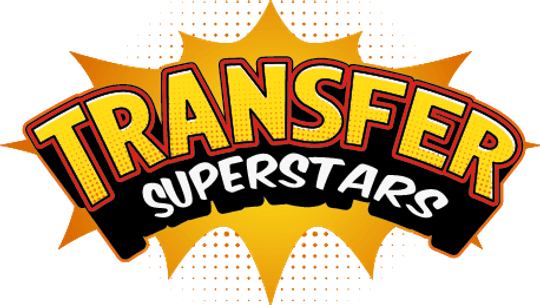How to Create Professional T-Shirt Mockups in Photoshop: A Step-by-Step Guide
Table of Contents
- Why Realistic Mockups Matter for Your Brand
- Essential Tools for Stunning T-Shirt Mockups
- Building Your Mockup: A Foolproof Photoshop Workflow
- Making Your Design Look “Printed On”
- Pro Tips for Next-Level Realism
- Free Resources to Boost Your Mockup Game
- Common Mistakes to Avoid
- From Screen to Sales: Using Mockups Effectively
- Final Thoughts

Creating realistic t-shirt mockups in Photoshop doesn’t have to be complicated. With the right tools and techniques, you can turn flat designs into lifelike visuals that impress clients or customers. This guide breaks down the process into simple steps, perfect for designers, marketers, or anyone looking to showcase their apparel ideas. Let’s explore how to make your t-shirt designs pop off the screen!
Why Realistic Mockups Matter for Your Brand
Mockups are more than just pretty pictures—they’re powerful tools for storytelling. A high-quality t-shirt mockup helps viewers imagine your design in real life, whether it’s on a store shelf or worn by a customer. Studies show that products presented with professional visuals get 94% more views than basic images. For small businesses or designers, mockups can mean the difference between a “meh” reaction and a “take my money” response.
Essential Tools for Stunning T-Shirt Mockups
Before diving into Photoshop, gather these key ingredients:
-
A High-Resolution T-Shirt Photo
Use a well-lit image of a plain t-shirt. Websites like Unblast offer free templates with realistic folds and shadows. -
Your Design File
Save your artwork as a PNG with a transparent background for easy placement. -
Displacement Maps
These grayscale images (more on these later) help your design wrap around fabric textures naturally. -
Blending Modes
Photoshop’s “Hard Light” and “Soft Light” modes add depth by mimicking how light hits fabric.
Building Your Mockup: A Foolproof Photoshop Workflow
Step 1: Prepare Your T-Shirt Base
- Open your t-shirt photo in Photoshop.
- Duplicate the layer (Ctrl+J on Windows, Cmd+J on Mac) to preserve the original.
- Pro Tip: Rename layers as you go (e.g., “Base Shirt,” “Design Layer”) to stay organized.
Step 2: Create a Displacement Map
- Desaturate the duplicated layer (Ctrl+U > set saturation to 0).
- Apply a Gaussian Blur (Filter > Blur > Gaussian Blur) at 10px to soften edges.
- Save this as “Displacement_Map.psd” (File > Save As).
Why This Works: The blur helps Photoshop understand how fabric wrinkles should distort your design.
Step 3: Position Your Design
- Create a new document (Ctrl+N) at 15x18 inches, 300 DPI—ideal for print-quality mockups.
- Drag your design into this file and resize it to fit the t-shirt’s front.
- Save this as “Design.psd” for easy edits later.
Making Your Design Look “Printed On”
Step 4: Apply the Displacement Filter
- Return to your t-shirt file.
- With your design layer selected, go to Filter > Distort > Displace.
- Set both Horizontal and Vertical scales to 15, then select your saved displacement map.
Magic Moment: Watch your design conform to the shirt’s wrinkles like magic!
Step 5: Add Realistic Shadows & Highlights
-
Hard Light Layer:
- Duplicate the background shirt layer.
- Desaturate it (Ctrl+U) and set blending mode to “Hard Light.”
- Use a clipping mask (Ctrl+Alt+G) to limit effects to the design area. -
Soft Light Layer:
- Repeat the process but choose “Soft Light” blending mode.
- Adjust opacity to 40-60% for subtle highlights.
Designer’s Secret: Play with the Levels tool (Ctrl+L) to fine-tune contrast.
Pro Tips for Next-Level Realism
-
Fabric Texture Trick
Lower your design layer’s opacity to 90% to let shirt texture peek through—real prints aren’t perfectly opaque! -
Color Matching
Add a Solid Color adjustment layer clipped to your design. Try “Overlay” mode to harmonize colors with the shirt. -
Quick Fixes
- Use the Eraser tool (soft brush) to gently remove design parts that “float” over deep folds.
- Add noise (Filter > Noise > Add Noise) at 2% to mimic printed fabric texture.
Free Resources to Boost Your Mockup Game
- Kittl’s Mockup Generator: Drag-and-drop designs onto 100+ t-shirt templates.
- GraphicBurger’s Free PSDs: Professionally layered files for hoodies, tanks, and more.
- LSI Graph: Find SEO-friendly terms like “custom apparel visuals” or “garment design presentation.”
Common Mistakes to Avoid
-
Ignoring Fabric Type
A displacement map for cotton won’t work for silk! Match your map to the shirt material. -
Overdoing Effects
Start with 10-15px blur for displacement maps. Too much distortion looks cartoonish. -
Forgetting Device Views
Check how your mockup looks on phones—over 60% of customers shop on mobile.
From Screen to Sales: Using Mockups Effectively
Great mockups do more than look nice—they sell. Here’s how to use yours:
-
Ecommerce Listings
Show front/back views. Sites like Placeit let you create model scenes without a photoshoot. -
Social Media Teasers
Post “Coming Soon” images with your mockup. Add behind-the-scenes clips of your design process. -
Client Presentations
Create alternate color versions quickly using Photoshop’s Hue/Saturation adjustment (Ctrl+U).
Final Thoughts
The best mockups tell a story. Whether it’s a coffee stain on a “Weekend Vibes” shirt or sunlight hitting a gym tee, small details make designs feel alive. Now go make something awesome!
Ready to Embark on your DTF Journey?
Experience DTF Excellence Today! Get your Sample Pack! See the vibrant colors, durability, and precision we offer firsthand before you invest.
Transform Your Style with our DTF Collection!
Ready to Elevate Your Printing Game? Submit your custom order now and experience:
- Superior color accuracy
- Premium durability
- Fast turnaround times
Click here to start your DTF printing journey!