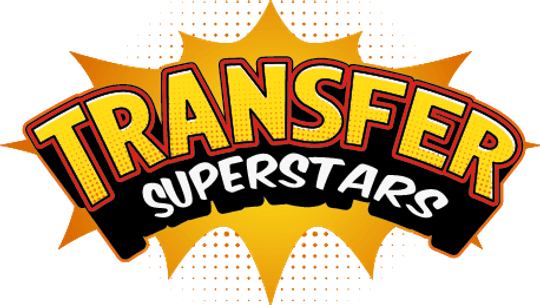How to Create Chrome Text & Halftone Effects in Photoshop: Ultimate Streetwear Design Guide
TABLE OF CONTENTS
- What Makes Chrome Text Effects So Popular in Streetwear Design
- Essential Tools and Assets for Professional Chrome Effects
- Step-by-Step Chrome Text Creation Process
- Understanding Halftone Glow Effects for Vintage Appeal
- DTF Printing Optimization for Professional Results
- Combining Chrome Text with Halftone Images
- Advanced Tips for Workflow Efficiency
- Troubleshooting Common Design Issues
- Taking Your Streetwear Designs to the Next Level

What Makes Chrome Text Effects So Popular in Streetwear Design
Chrome text effects have taken over the streetwear world because they create that shiny, metallic look that catches people's attention. These effects work perfectly for clothing brands that want to show strength and style. The reflective surface mimics real chrome, giving your text a premium feel that customers love.
Street fashion brands use chrome effects because they blend well with vintage and retro styles. When you add chrome text to your designs, you're tapping into a trend that connects with people who love bold, confident looks. The metallic finish also works great on dark fabrics, making it perfect for DTF printing on hoodies and t-shirts.
Essential Tools and Assets for Professional Chrome Effects
Before you start creating, you need the right materials ready to go. First, choose a bold font that has thick letters - thin fonts don't work well with chrome effects because the metallic finish needs space to show properly. Fonts like Kalis Stoogga work great because they have that classic streetwear energy that fits the style.
You'll also need Photoshop actions to speed up your work. Actions are like shortcuts that do multiple steps at once, saving you tons of time. Instead of doing each effect by hand, you can use pre-made actions that apply chrome effects with just a few clicks. Make sure to import your pattern files and gradient files before you start - these create the realistic chrome look.
For your canvas setup, use a 16x20 inch document at 300 DPI. This high resolution ensures your design looks crisp when printed, especially for DTF transfers that need sharp details. Having the right setup from the start prevents problems later when you're ready to print.
Step-by-Step Chrome Text Creation Process
Creating chrome text starts with typing your words using your chosen font. Once your text is ready, open the Actions panel where all your imported effects live. The first dialog box lets you pick the bevel size for your chrome effect - this controls how thick the metallic edges look.
Next comes the horizon pattern selection, which creates the realistic reflection you see on real chrome. You can adjust the size and position of this pattern by clicking and dragging on your canvas. The seamless pattern blends perfectly, giving you that authentic metallic appearance that makes people think of car bumpers and jewelry.
The gradient map is where the magic really happens. This step adds the actual chrome colors to your text. You can choose from different color combinations, but classic silver and gray gradients work best for that true chrome look. Don't be afraid to experiment with the opacity and scale settings to get exactly the effect you want.
Understanding Halftone Glow Effects for Vintage Appeal
Halftone effects create that retro, vintage look by turning your images into patterns of dots. This technique comes from old printing methods, but now it's popular in modern streetwear because it adds texture and depth to designs. The glow effect makes these dots seem to light up, creating an eye-catching result that works great on clothing.
To create halftone effects, you start by duplicating your image and converting it to grayscale. Then you change it to bitmap mode, which turns the image into dots. The frequency setting controls how big these dots are - lower numbers make bigger dots, while higher numbers create smaller, more detailed patterns.
The glow part comes from adding outer and inner glow effects to your halftone image. These glows make the dots appear to shine, giving your design that electric, neon-like quality that's perfect for streetwear. You can change the glow colors to match your brand or create different moods.
DTF Printing Optimization for Professional Results
DTF (Direct-to-Film) printing is perfect for these chrome and halftone designs because it handles metallic effects and detailed patterns really well. When preparing your files for DTF printing, always save them as PNG files with transparent backgrounds. This lets the shirt color show through and prevents that stiff, uncomfortable feeling you get with solid ink blocks.
For DTF printing, your resolution should be 300 DPI at the actual print size. This ensures your chrome effects and halftone dots print clearly without looking fuzzy or pixelated. DTF works on many different fabric types, from cotton t-shirts to polyester hoodies, making it great for streetwear brands.
One important tip for DTF designs is to use halftones strategically to create a softer feel. Solid ink areas can feel stiff and heavy on fabric, but halftone patterns let the shirt breathe while still looking bold and eye-catching. This technique helps your customers stay comfortable while wearing your designs.
Combining Chrome Text with Halftone Images
The real magic happens when you combine your chrome text with halftone images. Start by making sure both elements are the right size and aligned properly. Your chrome text should complement your halftone image, not fight with it for attention.
When placing these elements together, think about balance and visual flow. If your halftone image is busy and detailed, keep your chrome text simple and clean. If your image is more minimal, you can make your text more elaborate with extra effects.
Adding vintage touches like noise, grain, and subtle sparkle effects helps tie everything together. These small details create that worn, authentic look that streetwear fans love. The key is not to overdo it - a little grain goes a long way toward making your design look professionally aged.
Advanced Tips for Workflow Efficiency
Using Photoshop actions dramatically speeds up your design process. Instead of repeating the same steps for each design, actions let you apply complex effects with one click. This is especially helpful when you're creating multiple designs for a clothing line or need to make variations quickly.
Organize your actions into sets based on the type of effect. Keep all your chrome actions in one folder and halftone actions in another. This organization saves time when you're working on different projects and helps you stay focused.
Always test your designs at actual print size before sending them to production. What looks good on your computer screen might need adjustments when printed on fabric. Check that your chrome effects are bright enough and your halftone dots are the right size for the printing method you're using.
Troubleshooting Common Design Issues
Sometimes chrome effects can look too bright or artificial. If this happens, reduce the opacity of your gradient overlay or try a more subtle color combination. Real chrome has variations in brightness, so don't make everything equally shiny.
For halftone effects, the most common problem is dots that are too small or too large. Small dots might disappear when printed, while large dots can look chunky and unprofessional. Test different frequency settings until you find the sweet spot for your design and printing method.
Color matching between your screen and printed results can be tricky. Always use CMYK color mode for printing, and if possible, get test prints before doing large production runs. This prevents expensive mistakes and ensures your customers get exactly what they expect.
Taking Your Streetwear Designs to the Next Level
The techniques in this tutorial are just the beginning of what you can create. Try combining chrome effects with other trendy elements like animal prints, geometric patterns, or street art influences. Each combination creates a unique look that can set your brand apart.
Experiment with different fonts and text layouts to find your signature style. Some brands are known for bold, in-your-face text, while others prefer subtle, minimalist approaches. Find what works for your target audience and stick with it consistently.
Remember that great streetwear design is about more than just cool effects. Your designs should tell a story and connect with people emotionally. Use chrome and halftone effects to enhance your message, not replace it. The best designs combine technical skill with authentic creativity that speaks to your audience.
Creating professional-looking streetwear designs takes practice, but with these chrome text and halftone techniques, you're well on your way to making graphics that compete with major brands. Start with simple designs and gradually add more complex elements as you build your skills and confidence.
Summary
These Photoshop chrome and halftone glow techniques can help you create standout streetwear designs quickly and efficiently. With the right tools and a little practice, you’ll be able to impress your customers and grow your brand with eye-catching apparel graphics.
Ready to Embark on your DTF Journey?
Experience DTF Excellence Today! Get your Sample Pack! See the vibrant colors, durability, and precision we offer firsthand before you invest.
Transform Your Style with our DTF Collection!
Ready to Elevate Your Printing Game? Submit your custom order now and experience:
- Superior color accuracy
- Premium durability
- Fast turnaround times
Click here to start your DTF printing journey!