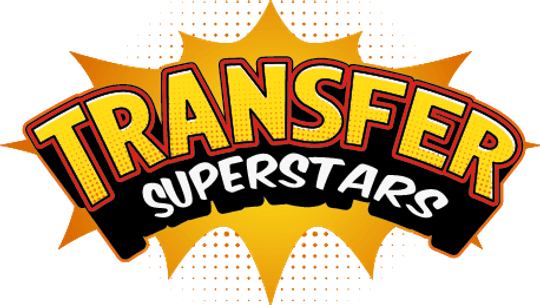How to Create a Stunning Glow Effect DTF T-Shirt
Are you ready to take your DTF (Direct to Film) printing game to the next level? Get ready to dive into the world of glow effects and black knockouts! In this comprehensive guide, we'll walk you through the process of creating a breathtaking glow effect DTF t-shirt that will make heads turn. Whether you're a seasoned pro or just starting out, this tutorial will help you master the art of crafting eye-catching designs that pop on dark fabrics.

Table of Contents
- Understanding the Challenge
- What You’ll Need
- Step 1: Prepare Your Artwork
- Step 2: Create a Grayscale Version
- Step 3: Enhance the Glow
- Step 4: Apply the Halftone Effect
- Step 5: Create a Layer Mask
- Step 6: Fine-tune Your Design
- Step 7: Save Your Artwork
- Printing Your Glow Effect DTF T-Shirt
- The Final Result
- Tips for Perfect Glow Effect DTF Prints
- Wrapping Up
Understanding the Challenge
Creating a glow effect for DTF printing can be tricky, especially when working with dark backgrounds. The key is to preserve the vibrant colors and ethereal glow while eliminating the black background. This technique is perfect for designs featuring neon lights, cosmic scenes, or any artwork that needs that extra "wow" factor.
What You'll Need
Before we jump into the tutorial, make sure you have the following:
- Adobe Photoshop (or similar image editing software)
- A high-resolution image with a glow effect on a dark background
- A DTF printer
- Heat press machine
- Black t-shirt (we used a Next Level 3600 medium)
Step 1: Prepare Your Artwork

First things first, let's get your artwork ready for the magic!
- Open your image in Photoshop.
- Ensure your canvas is set to the desired print size (we used 15 inches by 15 inches) at 300 DPI resolution.
- Duplicate the original layer and name it "Backup."
- Lock and hide the backup layer to keep it safe.
Step 2: Create a Grayscale Version

Now, let's transform our colorful image into grayscale:
- Duplicate the original layer again.
- Right-click the new layer and select "New" as the destination to create a new document.
- In the new document, go to Image > Mode > Grayscale.
Step 3: Enhance the Glow

Time to make that glow effect really shine:
- Go to Image > Adjustments > Curves.
- Adjust the curve to enhance the white areas, focusing on preserving the glow effect.
- Next, go to Image > Adjustments > Levels.
- Fine-tune the levels to further enhance the white glow areas.
Remember, there's no one-size-fits-all approach here. Play around with the settings until you're happy with the result. The goal is to make the glow areas stand out while reducing the darker areas.
Step 4: Apply the Halftone Effect

Here's where the magic happens – we're going to create a halftone effect that will give our design a unique, breathable quality:
- Go to Image > Mode > Bitmap.
- Set the output resolution to 300 pixels/inch.
- For the method, choose "Halftone Screen."
- Adjust the frequency to between 30-35 lines/inch. (Lower numbers create larger dots, while higher numbers create smaller dots.)
- Experiment with different angles if desired, but 45 degrees often works well.
Pro Tip: The halftone effect is crucial for creating a breathable design that looks great on fabric. It also helps maintain the glow effect when printed on a dark shirt.
Step 5: Create a Layer Mask

Now, let's bring our halftone effect back to the original colorful design:
- Select all (Ctrl+A) and copy (Ctrl+C) the halftone image.
- Return to your original document.
- Create a layer mask by clicking the layer mask icon at the bottom of the Layers panel.
- Alt+click on the layer mask to enter it.
- Paste (Ctrl+V) the halftone image into the layer mask.
Step 6: Fine-tune Your Design

Almost there! Let's add some finishing touches:
- Deselect everything (Ctrl+D).
- Toggle the visibility of your layers to see the final effect.
- If needed, go to Filter > Other > Minimum.
- Set the radius to 0.5 pixels and ensure "Preserve Roundness" is checked.
This last step helps clean up any stray pixels and ensures a crisp print.
Step 7: Save Your Artwork
Congratulations! Your glow effect DTF design is ready. Save your file in a format compatible with your DTF printer, and you're all set to bring your creation to life.
Printing Your Glow Effect DTF T-Shirt
Now that your design is prepped and ready, it's time to print and press your t-shirt. Here's a quick rundown of the process:
- Print your design using your DTF printer.
- Preheat your heat press (follow your machine's instructions for temperature and time settings).
- Place your black t-shirt on the heat press, ensuring it's smooth and wrinkle-free.
- Carefully position your DTF print on the shirt.
- Press according to your DTF film's specifications.
- Peel off the transfer film (hot or cold peel, depending on your DTF film type).
- For best results, do a second press to ensure the design is well-adhered.
The Final Result
When you're done, you'll have a stunning t-shirt with a vibrant glow effect that seems to come alive on the black fabric. The halftone technique ensures that the design is breathable and comfortable to wear, while the glow effect creates a eye-catching, almost 3D appearance that's sure to impress.
Tips for Perfect Glow Effect DTF Prints
To ensure you get the best results every time, keep these tips in mind:
- Experiment with different halftone settings: The size of the dots can dramatically change the look of your design. Don't be afraid to try different frequencies.
- Use high-quality images: The better your starting image, the better your final print will be.
- Test, test, test: Before committing to a full print run, always do a test print to make sure you're happy with the results.
- Keep your equipment clean: Regular maintenance of your DTF printer and heat press will ensure consistent, high-quality prints.
Wrapping Up
Creating glow effect DTF t-shirts is an art form that combines technical skill with creative vision. With practice, you'll be able to transform any design into a wearable masterpiece that glows and shimmers on dark fabrics. Remember, the key to success is experimentation and patience. Don't be afraid to push the boundaries and create something truly unique!
Now that you've mastered the glow effect technique, the possibilities are endless. From cosmic designs to neon-inspired artwork, you can create DTF prints that truly stand out in the crowd. So fire up that computer, warm up your heat press, and get ready to make some t-shirt magic!
Happy printing, and may your designs always glow bright!
For a thorough understanding of how to heat press DTF (Direct to Film) transfers, explore our in-depth Step-by-Step Guide for comprehensive details and expert insights.
You'll also find a comprehensive guide on how to properly use a Heat Press, including the correct way to Heat Press DTF transfers.
Additionally, we help you understand the difference between various Peel techniques, so you can choose the best one for your needs. Discover more about these Peel methods and their advantages on our blog.