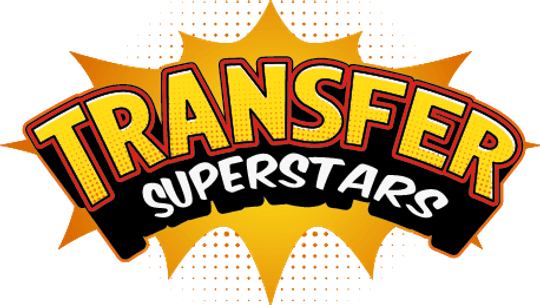How to Black Knockout a Stunning Lion T-Shirt Design!
Are you ready to unleash your creativity and design a show-stopping t-shirt featuring a majestic lion? In this step-by-step guide, we'll walk you through the process of transforming an AI-generated image into a breathtaking, wearable piece of art. Get ready to dive into the world of digital design, image editing, and custom printing!

Table of Contents
- Starting with AI: The Foundation of Your Design
- Canva Magic: Expanding and Enhancing Your Image
- Adding Text to Your Design
- Creating Depth with Background Removal
- Adding a Subtitle for Extra Flair
- Exporting and Upscaling Your Design
- Photoshop Magic: Creating a Halftone Effect
- Crafting the Perfect Halftone Effect
- Preparing Your Design for Printing
- Creating a Gang Sheet for Efficient Printing
- Printing Your Masterpiece
- Heat Press Magic: Transferring Your Design to Fabric
- Adding Custom Touches: Neck Tags and QR Codes
- The Final Product: A Wearable Work of Art
- Conclusion: Unleash Your Creativity
Starting with AI: The Foundation of Your Design
Our journey begins with an AI-generated image of a white lion. This serves as the perfect canvas for our creative endeavors. But we're not stopping there – we're going to elevate this design to new heights!
Canva Magic: Expanding and Enhancing Your Image
- Import the AI image into Canva
- Resize the image to create space for additional elements
- Use Canva's "Magic Expand" feature (similar to Photoshop's generative fill)
- Review and select the best expansion option
- Click "Done" to apply the changes
Adding Text to Your Design
Now that we have our expanded image, it's time to add some powerful text to complement our lion:
- Choose a font combination from Canva's suggestions
- Edit the main text to read "KING" in uppercase
- Select a font that fits the design (try Calgary for a bold look)
- Adjust the text placement and size for optimal visual impact
- Use the eyedropper tool to select a color from the design for your text
Creating Depth with Background Removal
To add more dimension to our design:
- Duplicate the lion image layer
- Align the copy to the center
- Use Canva's "BG Remover" in Magic Studio to remove the background
- Lock the top layer to protect it while adjusting text placement
Adding a Subtitle for Extra Flair
- Select a different font combination for your subtitle
- Type "STILL I RISE" (or your preferred phrase)
- Customize the font, size, and color to complement the main text
- Adjust the placement for a balanced composition
Exporting and Upscaling Your Design
- Export your Canva design as a PNG file
- Use an online image upscaler like Pixel Cut to enhance image quality
- Compare the before and after results to ensure improved clarity
Photoshop Magic: Creating a Halftone Effect
Now it's time to take our design to the next level with Photoshop:
- Open your upscaled image in Photoshop
- Set the resolution to 300 DPI and adjust units to inches
- Clean up any imperfections using the Spot Healing Brush or Clone Stamp tool
- Duplicate the layer (Ctrl + J)
- Soften the edges with a black brush on a new layer
- Merge the edited layers
Crafting the Perfect Halftone Effect
- Duplicate the merged layer to a new document
- Convert the image to grayscale
- Adjust levels to define areas for halftone treatment
- Convert to bitmap and choose halftone screen
- Experiment with frequency settings for desired dot size
- Copy the halftone pattern and paste it into a layer mask on your original file
Preparing Your Design for Printing
- Hide unnecessary layers and check the final result
- Save your file as a PNG to preserve transparency
Creating a Gang Sheet for Efficient Printing
A gang sheet allows you to print multiple designs on one sheet, maximizing efficiency:
- Use a gang sheet builder tool
- Create a 22x12 inch sheet
- Upload your main design and resize to 11 inches
- Add smaller versions of the design (about 3 inches each)
- Arrange the designs on the sheet with proper spacing
Printing Your Masterpiece
With your gang sheet ready, it's time to bring your design to life:
- Send your gang sheet to a professional printer
- Inspect the printed sheet for quality and detail
- Pay special attention to the halftone effects and overall clarity
Heat Press Magic: Transferring Your Design to Fabric
Now comes the exciting part – getting your design onto a t-shirt:
- Prepare your blank t-shirt and cut out your designs
- Position the main design about four fingers down from the neckline
- Use heat-resistant tape to secure the design in place
- Press the design using a heat press machine
- Peel off the transfer paper (this design allows for hot or cold peeling)
- Apply a matte finisher for a professional look
Adding Custom Touches: Neck Tags and QR Codes
To give your t-shirt a truly professional finish:
- Use a corner heat press pillow for applying neck tags
- Position the neck tag close to the corner to avoid scorch marks
- Press the neck tag twice at 300°F for 7 seconds each time
- Use a longer heat press pillow for applying QR codes
- Position the QR code on the bottom of the shirt
- Press and apply a matte finish
The Final Product: A Wearable Work of Art
Step back and admire your creation! The finished t-shirt should feature:
- A stunning lion design with beautiful gradients and shadow effects
- Crisp, clear text that complements the image
- A professional neck tag for branding
- A QR code linking to additional content or your website
Your custom-designed lion t-shirt is now ready to wear or sell. The combination of AI-generated art, creative editing, and professional printing techniques has resulted in a unique and eye-catching piece that's sure to turn heads.
Conclusion: Unleash Your Creativity
Creating a custom t-shirt design from an AI-generated image is an exciting process that combines technology, creativity, and craftsmanship. By following these steps, you can transform a simple concept into a wearable piece of art. Whether you're designing for yourself or planning to sell your creations, this method allows you to produce high-quality, professional-looking t-shirts that stand out from the crowd.
Remember, the key to success lies in attention to detail at every stage – from initial design to final printing. So go ahead, unleash your creativity, and start designing your own stunning t-shirts today!
For a thorough understanding of how to heat press DTF (Direct to Film) transfers, explore our in-depth Step-by-Step Guide for comprehensive details and expert insights.
You'll also find a comprehensive guide on how to properly use a Heat Press, including the correct way to Heat Press DTF transfers.
Additionally, we help you understand the difference between various Peel techniques, so you can choose the best one for your needs. Discover more about these Peel methods and their advantages on our blog.