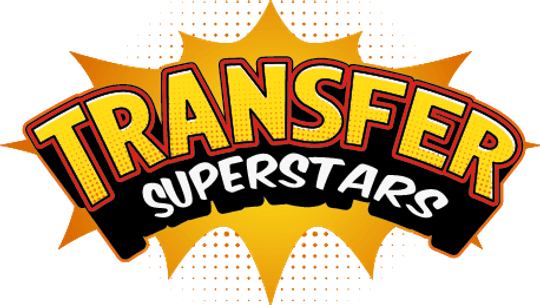Halftone Photoshop Trick: Instantly Transform Photos for DTF Printing
Key Takeaway
Transform any photo into a bold halftone design for DTF printing by using smart objects, seamless pattern creation, blend modes, and color overlays—all in one simple Photoshop workflow.
Why Halftone Patterns Matter for DTF Printing
Direct-to-film (DTF) printing demands crisp, detailed artwork that stands out on fabric. A halftone effect uses dots or gradients to mimic continuous tone. This makes designs pop while saving ink. Custom halftone patterns let you control texture, shape, and color. They add a unique look that stock patterns can’t match. By mastering halftone techniques, you give your DTF projects an edge in quality and creativity.
Setting Up Your Free PSD Pattern Guide
To start, download the free pattern guide PSD included with the tutorial. Open it in Photoshop and explore the layers panel. Inside, you’ll find several smart object placeholders. Each smart object is linked to one master file. When you update the master, all instances refresh instantly. This saves time and keeps patterns consistent across large designs.
Building Your Master Halftone Pattern
Double-click any smart object layer to open its own document. This is your master pattern file. To create a unique halftone shape, import a vector shape from Illustrator. Use the Blend Tool in Illustrator to create smooth transitions between paths. Export that shape as a copy into your smart object. Adjust size and position until the pattern loops seamlessly. When ready, save the smart object. Watch as every placeholder in your main PSD updates with the new pattern.
Defining and Saving Your Seamless Pattern
With your master pattern in place, switch back to the main document. Go to Edit → Define Pattern. A dialog box appears. Enter a descriptive name like “Thunderbolt Halftone.” Click OK. Photoshop saves your custom pattern into the Pattern Preset panel. Now it’s ready for any project. Your seamless halftone tile can fill shapes, backgrounds, or masks with perfect loops every time.
Applying the Halftone Pattern to Your Photo
Let’s bring your halftone pattern into a real photo file. In the tutorial, the example uses a 12×18 inch, 300 DPI image of David Bowie in a Spider-Man suit. First, convert the photo layer into a smart object. This keeps changes non-destructive. Next, open the Pattern Fill dialog and select your new halftone pattern. Scale the pattern down to match the image detail level. Set the fill layer’s blend mode to Hard Mix. Instantly, the halftone pattern stamps only the darker parts of the photo, creating a dramatic effect.
Fine-Tuning Contrast with Adjustment Layers
A perfect halftone look often needs contrast tweaks. Add a Hue/Saturation adjustment layer on the smart object group. Drag Saturation to –100 to convert the image to black and white. Then add a Levels adjustment layer. Slide the midtones and shadows to refine where the halftone pattern appears. These adjustments help the dot pattern pop on darker areas while keeping highlights clear.
Adding Color and Texture Overlays
Monochrome halftones look great, but you can bring them to life with color. First, clip the pattern fill to your photo smart object. This ensures the pattern only shows inside the photo shape. Then open Layer Styles on the smart object. Under Blending Options, hold Alt and drag the white slider all the way to the left. White areas become transparent—only the halftone dots remain. Next, add a Color Overlay inside the same layer style dialog. Choose a bold hue that matches your design theme. Now your halftone pattern is both textured and colorful, ready for DTF printing.
Creative Experiment with Custom Shapes
To push the design further, isolate parts of the image into new shapes. In the Bowie example, the golden web from the suit and the red lightning bolt on his face were traced with the Pen Tool. Each shape was placed on its own smart object layer. The same halftone process—pattern fill, Hard Mix blend, blend-if white drag, and color overlay—was applied separately. The result: two vivid elements that stand out in complementary colors and textures.
Tips for Flexible, Vibrant Halftone Designs
Creating standout halftone art for DTF printing is all about flexibility. Here are some simple tips:
- Always use smart objects to keep edits non-destructive.
- Build your pattern in a separate master file to update on the fly.
- Experiment with blend modes like Hard Mix, Multiply, or Screen.
- Clip masks ensure patterns stay confined to your shape.
- Use Blend-If sliders to remove unwanted white or black areas.
- Layer multiple patterns or colors for depth.
- Try different vector shapes for fresh halftone textures.
By following these steps, you can surprise yourself with bold, vibrant halftone prints that work perfectly for DTF. The process is efficient, creative, and scalable for any project size.
Ready to Embark on your DTF Journey?
Experience DTF Excellence Today! Get your Sample Pack! See the vibrant colors, durability, and precision we offer firsthand before you invest.
Transform Your Style with our DTF Collection!
Ready to Elevate Your Printing Game? Submit your custom order now and experience:
- Superior color accuracy
- Premium durability
- Fast turnaround times
Click here to start your DTF printing journey!